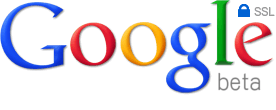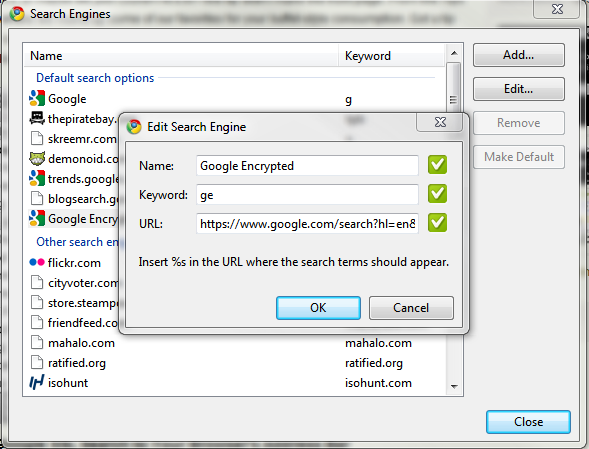Originally posted on May 25, 2010 @ 2:26 am
A few days ago, Google released Google SSL, a service that will help you if you’re worried about privacy concerns when Googling for stuff (you’re still Googling for Hello Kitty bikini pictures aren’t you?) and you don’t want your searches to be easily accessible to third parties. If you still don’t know what Google SSL does, here’s a nice explanation from Google:
– SSL encrypts the communication channel between Google and a searcher’s computer. When search traffic is encrypted, it can’t be read by third parties trying to access the connection between a searcher’s computer and Google’s servers. Note that the SSL protocol does have some limitations — more details are below.
– As another layer of privacy, SSL search turns off a browser’s referrers . Web browsers typically turn off referrers when going from HTTPS to HTTP mode to provide extra privacy. By clicking on a search result that takes you to an HTTP site, you could disable any customizations that the website provides based on the referrer information.
You can go to Google SSL by typing in https://www.google.com on your browser. Currently though, SSL is available for web search only. Searching on Maps and Images would still make your searches accessible.
Now if you want to make Google SSL the default search on your laptop’s browser, there are quick and easy ways to go about it. For Google Chrome, you just have to right click on the Omnibar and select edit search engines, click on “add” button, enter “Google Encrypted” in the name field, something like “ge” in the keyword field and copy/paste this URL: “https://www.google.com/search?hl=en&q=%s” in the url field.
For Firefox, all you need to do is to install this plugin.